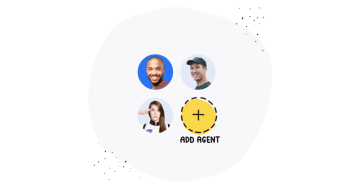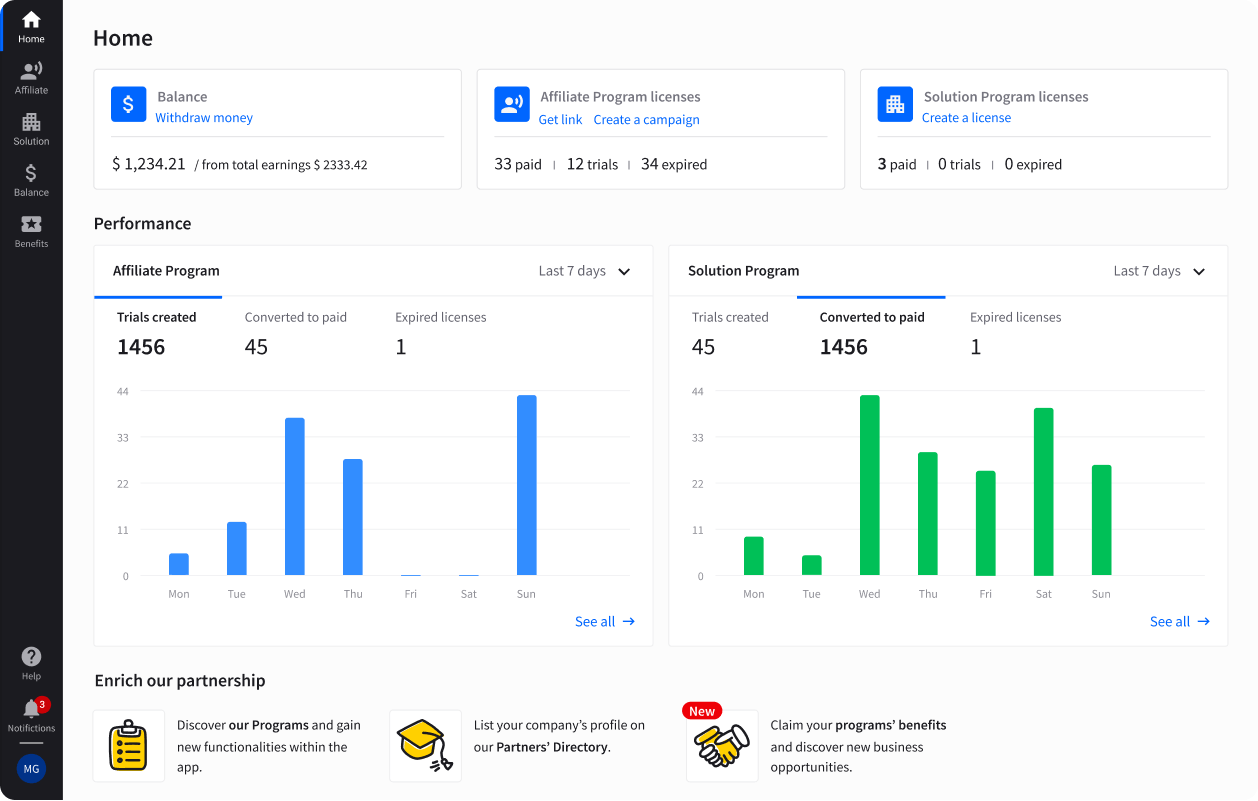Showing top 0 results 0 results found
Showing top 0 results 0 results found
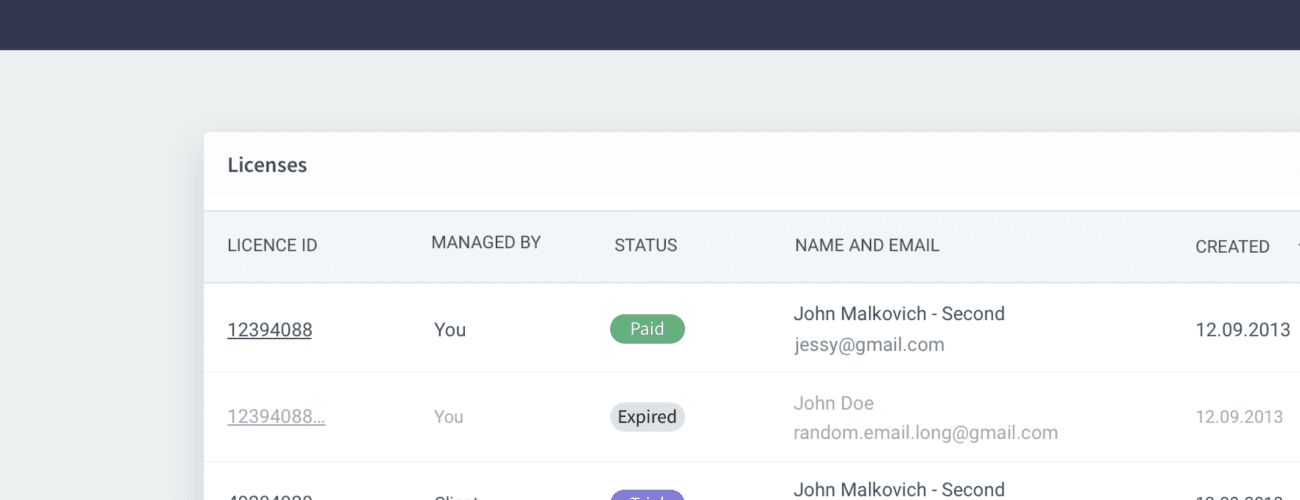
We recently significantly upgraded to LiveChat Partner Program by equipping the Partner Application with an option to create ChatBot accounts on behalf of your clients.
Implementing such a significant feature entailed a number of consequences though. That being said, here’s what changed exactly as well as a sneak peek into what we are heading towards with LiveChat Partner Program.
Licenses Table Refined
Introducing another product from our suite to Solution Partner Program meant we had to redesign the section where we list all licenses partner created for their clients.
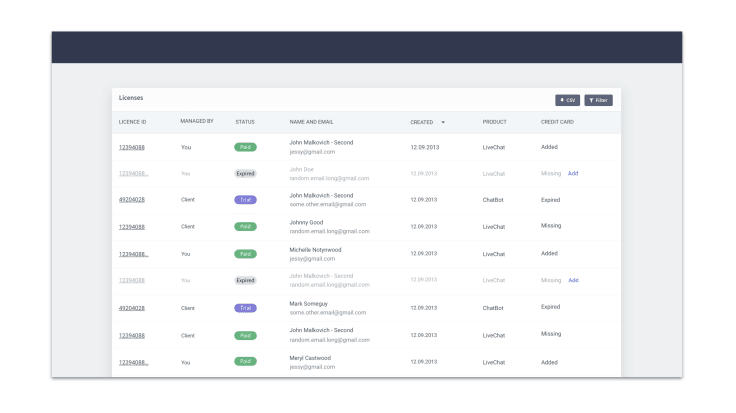
What’s changed:
- Clear license statuses
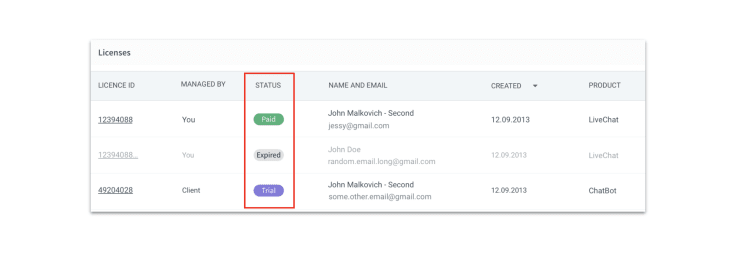
You can now easily verify whether the license is on trial, paid or expired. You can sort licenses by status and find which accounts require your attention with no problem at all.
- Credit card info at a glance
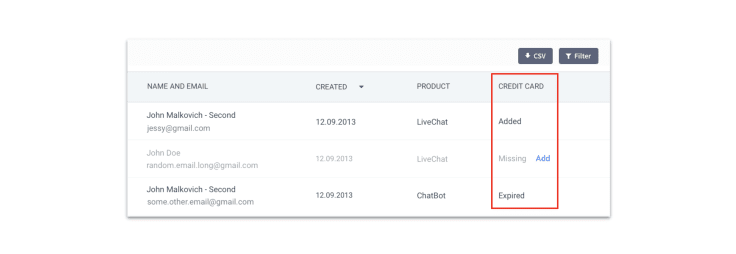
We are aware that verifying whether the license required adding a card or not was a problem. Now, it's as obvious as it gets. The status of each credit card is available at a glance - regardless of whether you manage payments for a given license or not. You can now easily confirm the status yourself or check with your client and remind them to subscribe. How convenient!
- Click on the License ID and open a License Details section
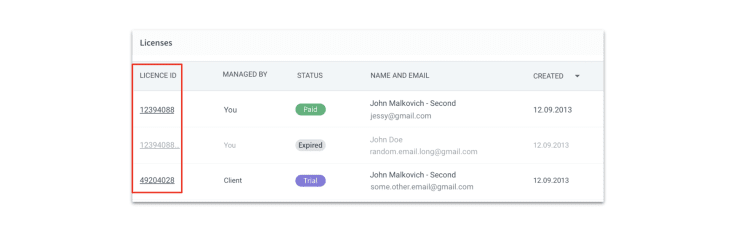
We got rid of the Manage button you used to see on the right side of the license list. Now, you can access more information about each account or reach their subscription section simply by clicking on the license ID number (screenshot above).
- Filtering just got easier
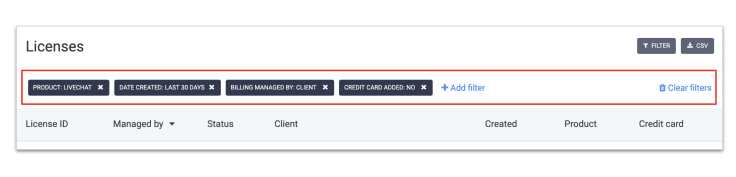
Searching for given accounts, you can now assign multiple filters at the same time and add or get rid of any of them whenever you feel like it. The new filtering method works like a charm!
New License Details Section
We’ve decided to move some of the performance metrics and detailed information about licenses to the ‘License Details’ section. You can reach it by clicking on the License ID on the list of licenses you created for your clients.
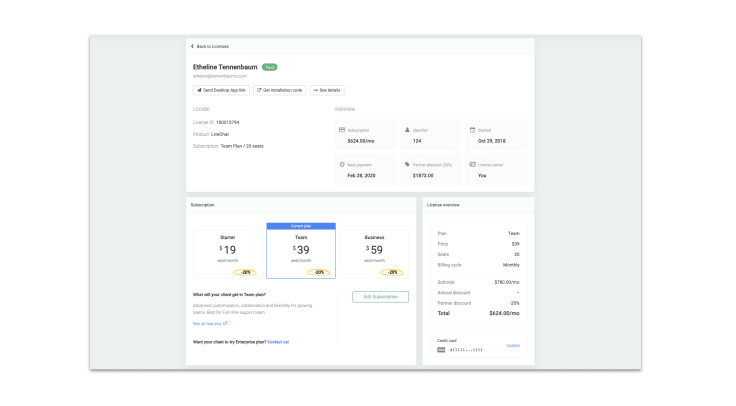
Here's what's changed:
- New License overview
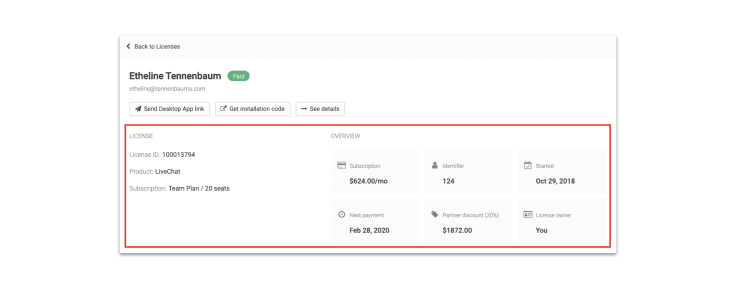
We redesigned the License overview section so that you could easily find all the info about a given license you need. From client’s contact data and license status to benefits (commission/discount) that the account generated for your company. All elegantly displayed and accessible with ease.
- See details → section
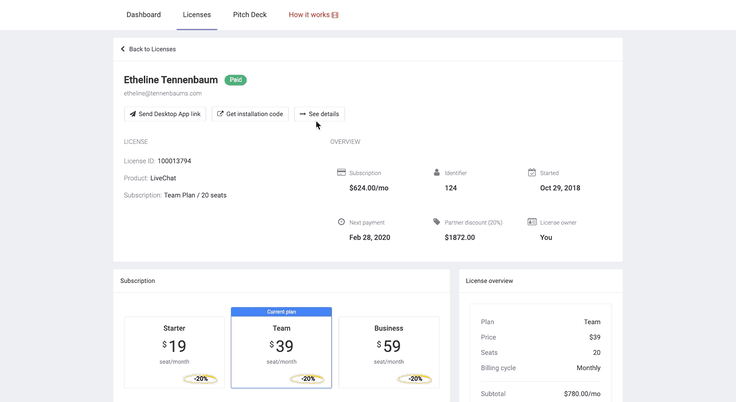
Want to access performance metrics and check whether the account works correctly? You can find it on See details → section.
- New way to subscribe for a paid account
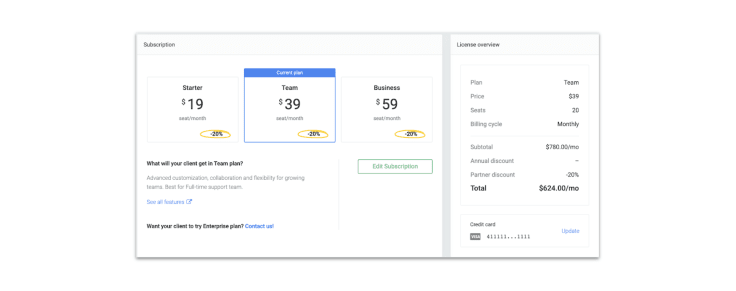
For your convenience, we've redesigned the way you subscribe to LiveChat licenses you manage for your clients. It’s now easier than ever to verify what status accounts are on, what plan/how many seats they currently have, and which card you used to pay for them.
Moreover, you can now effortlessly check what partner discount you get and what benefits are related to the plan you chose for a given account. Want to make an update, change the plan or switch the card? No problem as well!
- Transfer ownership whenever it works for you
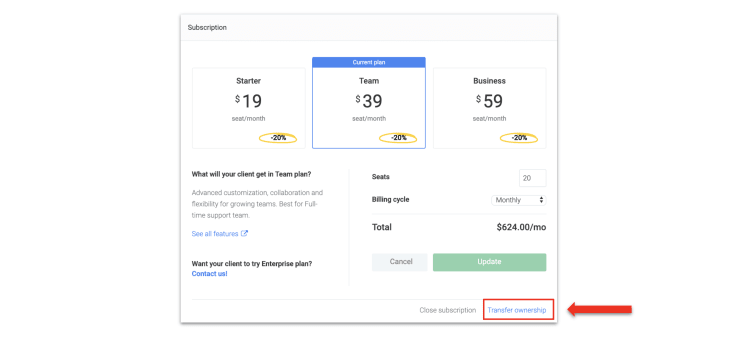
Don’t want to pay for the account anymore but prefer to keep the license up and running for your client? Transfer ownership and encourage clients to subscribe to a paid plan on their end. Read more about this feature here.
Take action!
It would be perfect if you'd help us educate your clients about how to use LiveChat and ChatBot so that they use our products correctly. After all, it's not only in our interest but in yours as well! To empower you a bit more and involve you in the adoption process, we’ve introduced a couple of features in the License Details Section that should help you help them.
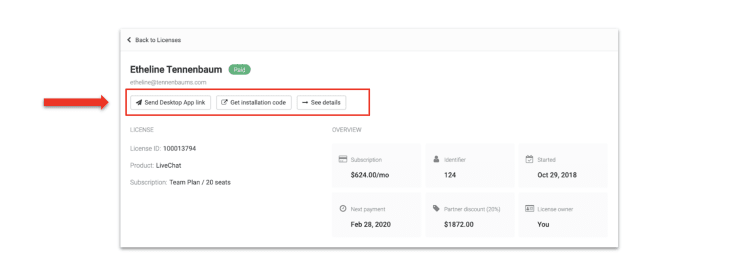
- Send Desktop app link
Use it to quickly share the link where the LiveChat Desktop app can be downloaded from.
It’s worth underlining that the more chats clients have, the faster they see what benefits LiveChat can drive their way. And with Desktop app, clients generate more chats, as it turns itself on every time clients launch their computers.
With all that said, it’s crucial for them to use the desktop application daily - especially at the very beginning of the LiveChat adoption process. Help us encourage them to do so!
- Get installation code
We know you work closely with clients and we want to make your work as convenient as it gets. If your task is not only to create an account but also to install LiveChat on clients’ websites, be sure we got you covered!
Simply hit the Get installation code button and reach a website with a given LiveChat license’s code and the instruction of how to install it. You can either do it manually or take advantage of one of 170 integrations we provide!
What’s next
In 2020, you can expect us to introduce more powerful features enhancing your experience with the Partner Application. In the upcoming months we plan to deploy
- An option to add users to licenses you created
- Feature allowing you resend invitations to LiveChat and ChatBot accounts your clients never started using
- CRM refocusing Solution Partner Program’s approach - from licenses you create to clients you actually run projects for.
We strongly believe that offering professional services around our products can generate a significant value for your clients and - at the same time - turn into a valuable source of income for your company. That being said, we want you to use our application not only to create new accounts but also to support clients’ journeys with our LiveChat and ChatBot.
Have a feature idea for the Partner Application that will help your business grow? Send us an email at partners@livechat.com