There are several places in the Partner app where you can monitor your performance in real-time and - as a result - be more effective and successful.
What do we mean by “your performance”? It’s easy; we understand it as the overall performance of your affiliate campaigns, including how many:
- clicks,
- trials,
- and sales your campaigns had.
Click: each click in your affiliate link
Trial: a product trial that was started by a user that was brought by your link
Sale: a purchase made by a user that was brought by your link
Click: each click in your affiliate link
Trial: a product trial that was started by a user that was brought by your link
Sale: a purchase made by a user that was brought by your link
By monitoring these values, you’ll quickly:
- spot campaigns that broke the bank (so you could copy your winning strategies in future campaigns),
- notice campaigns that didn’t bring you much value so you could work on optimizing them.
The reports work best when you create custom campaigns with the campaign builder. Here’s why.
The default link allows you to grab a link and share it on your pages in almost no time. Its downside is that it doesn’t provide your audience with any extras: like a longer trial period or a discount for a good start. For all data gathered for this link you will get a bulk report.
Here are the benefits of using the campaign builder:
- You can customize your offer by adding the trial length and a discount.
- You can choose the landing page you want your audience to visit first (and customize your copy).
- You can create a name for your campaign and monitor its performance within in-app reports.
- You’ll get a separate report for every campaign.
Here’s an example.
If you share your default affiliate link, all its clicks, trials, and sales will be stored under the name “default.” You won’t be able to learn which channel or which copy was the most successful.
However, if you create two custom campaigns, one for Facebook and one for Twitter, you can give them separate names, and see which channel works best for you.
So now, let’s get through the charts and reports you can find in the Partner app.
Dashboard: performance over time
Upon logging in, you’ll see the first report: performance over time. Here you can see your clicks, trials, sales, and total earnings. You can select different time frames and switch between charts (if you’re also a Solution Program member).

Affiliate Campaigns: your detailed insights
To dig deeper into your campaign’s data, go to Affiliate > Campaigns. Once you’re there, you’ll see the clickable list of campaigns created by the campaign builder
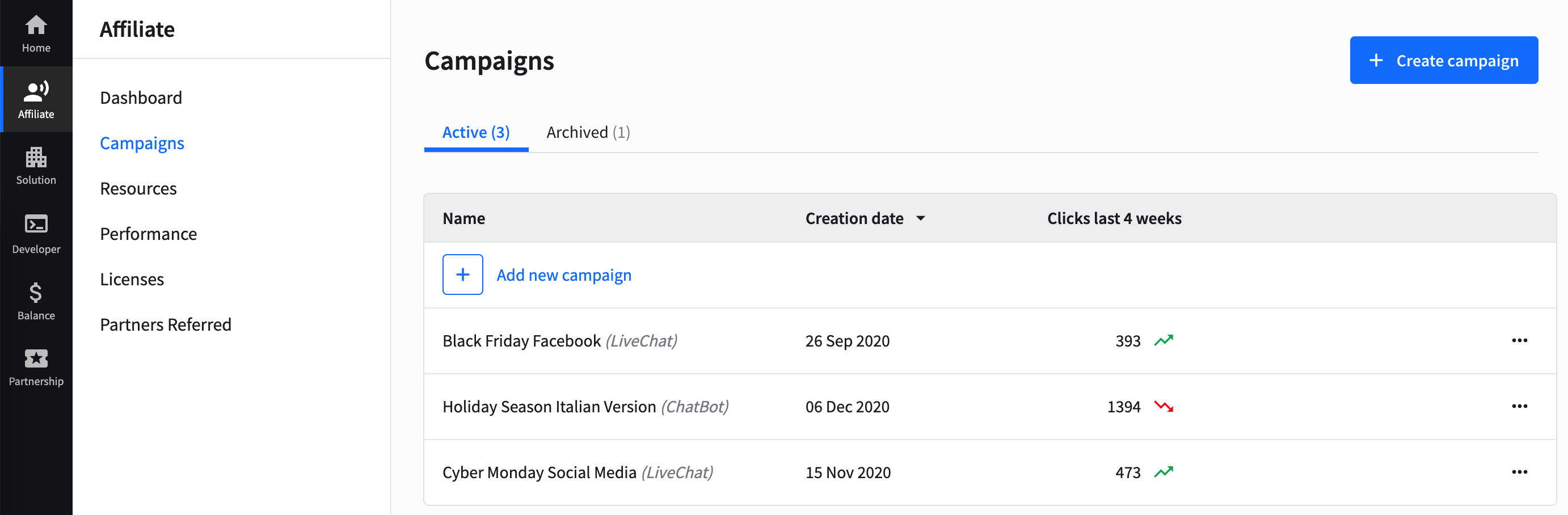
After entering a certain campaign, you’ll see data divided into three tabs: Overview, Sharing options, and Performance.
Overview
This section lets you quickly check the campaign details, the most important metrics, and the campaign link. You can also archive it if you wish.
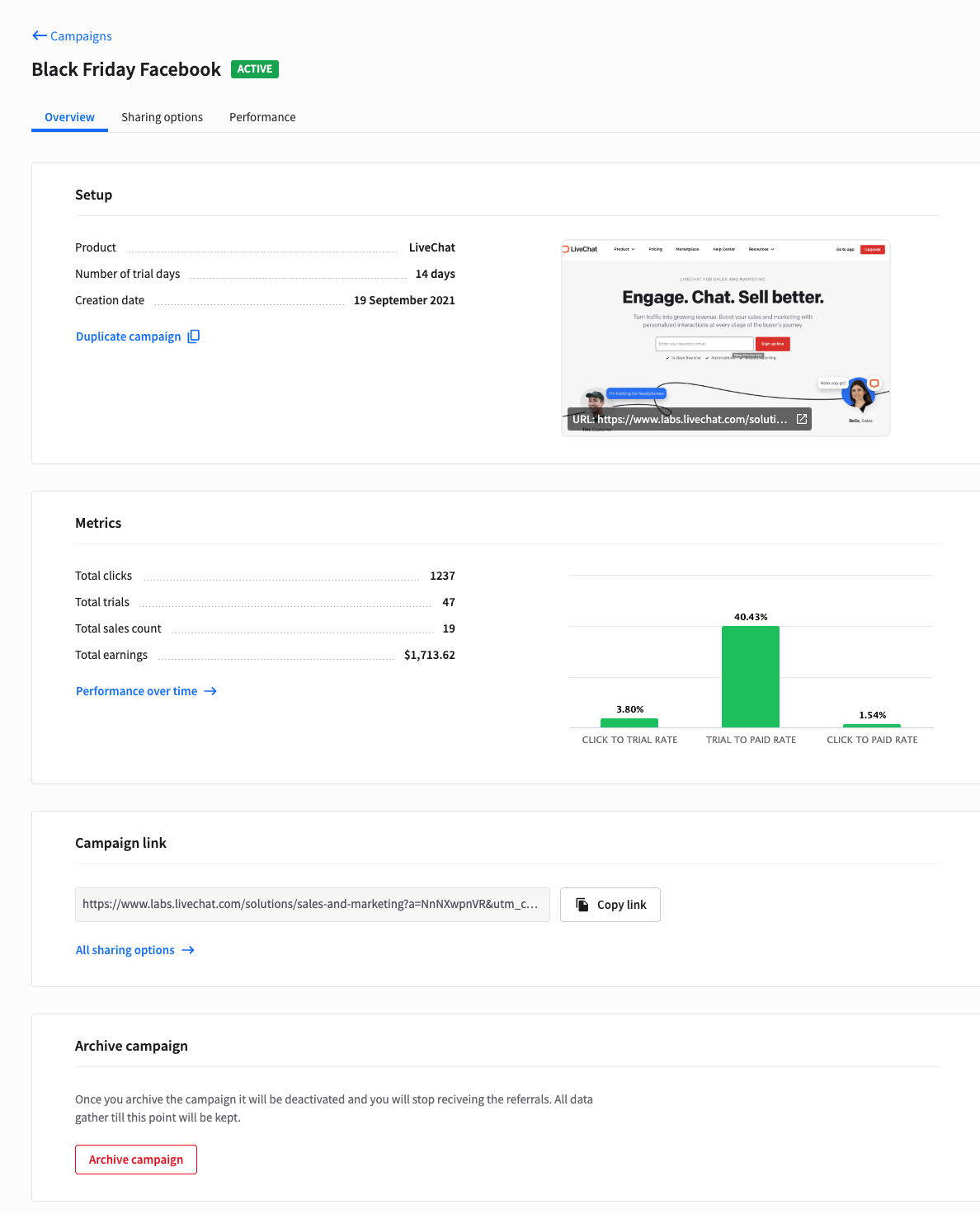
Sharing options
It’s the place where you can quickly copy the campaign link and share the campaign on social media. You can also quickly review the additional resources you might want to use when promoting your campaign.
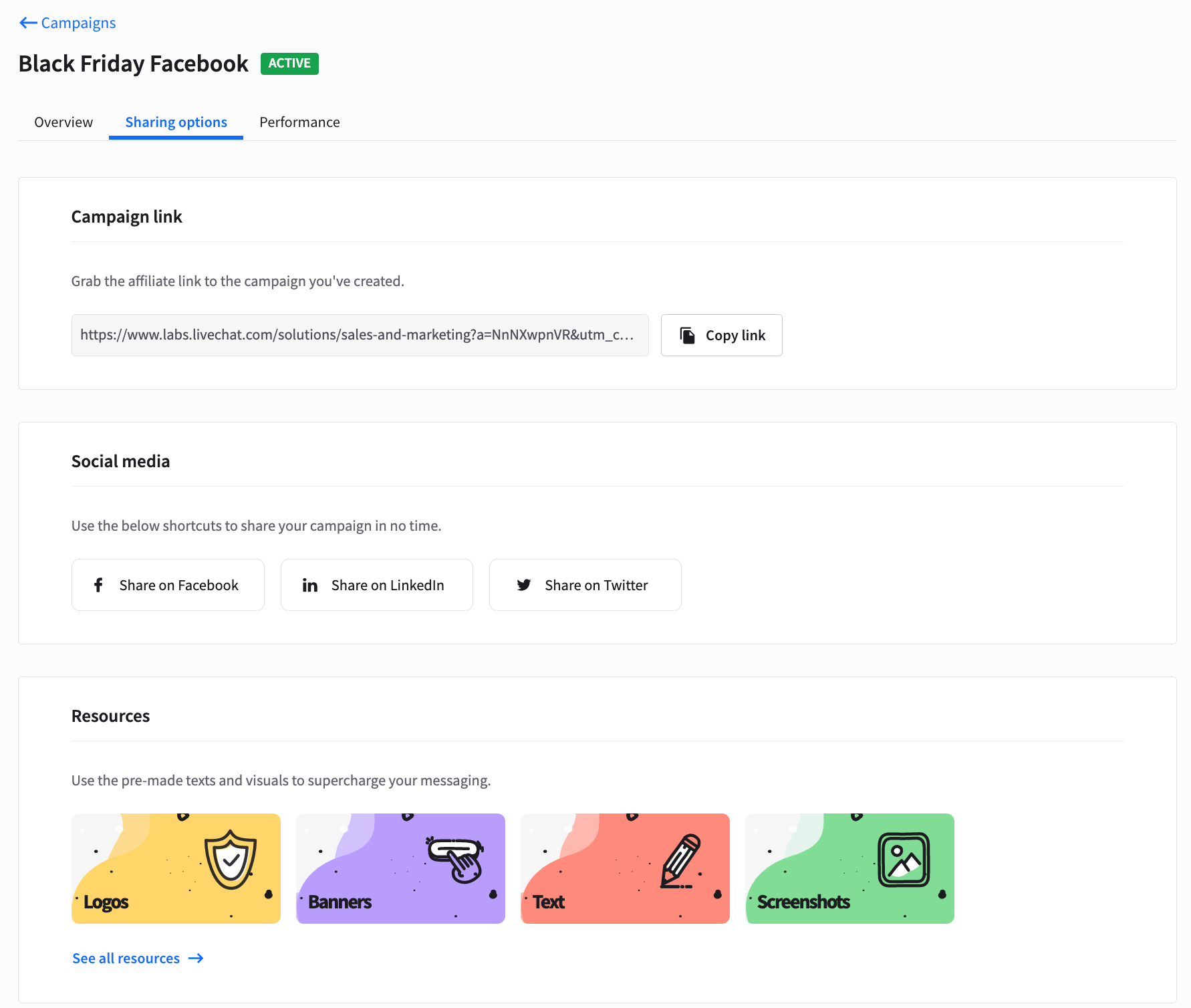
Performance
Let’s start from the first view: aggregated data. By choosing time filters, you can see how many clicks your campaign generated and how many new trials it brought (how valuable the traffic was). It also allows you to spot when your campaign was the most effective.
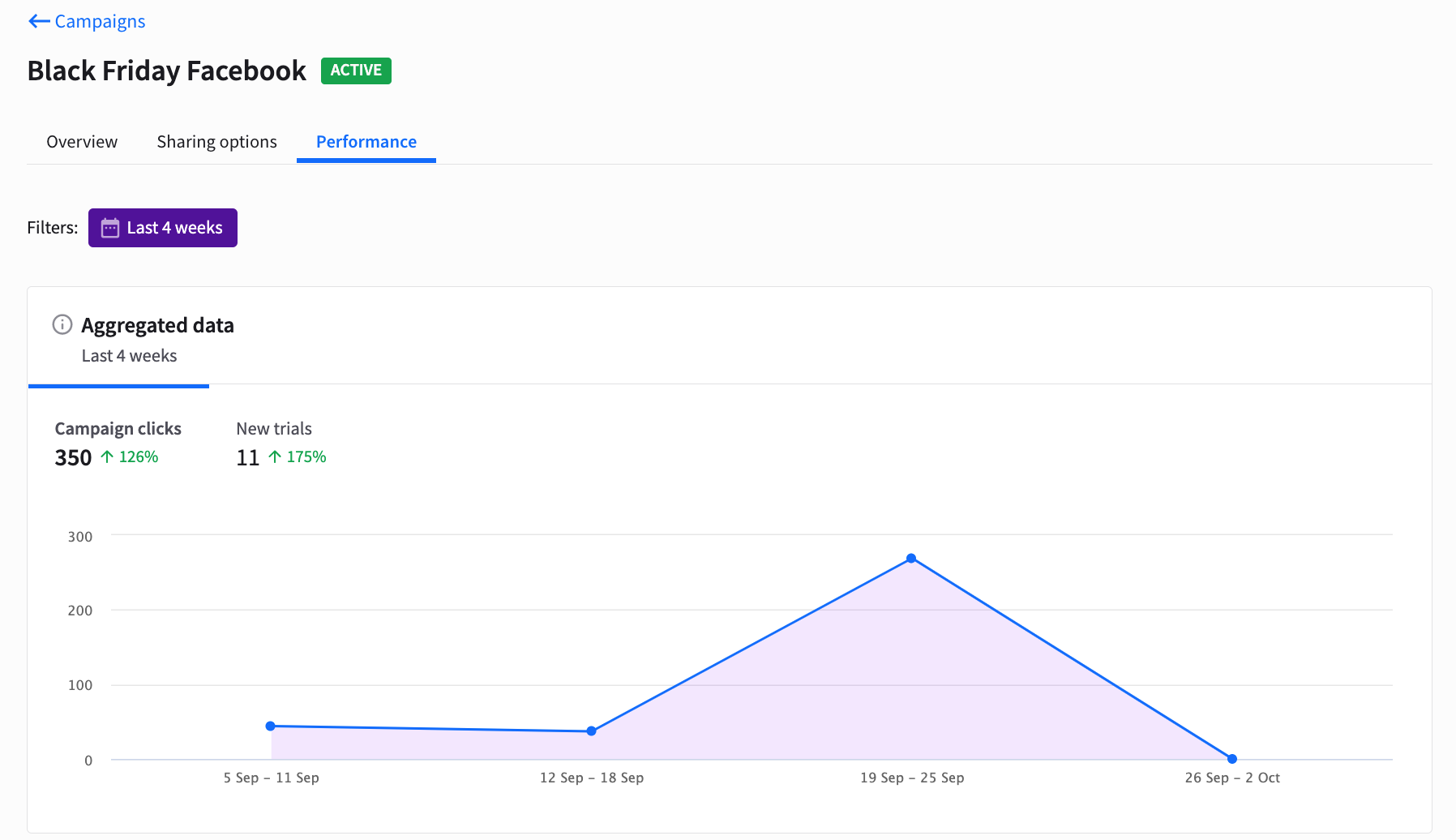
Here’s the next chart, “Sales count.”
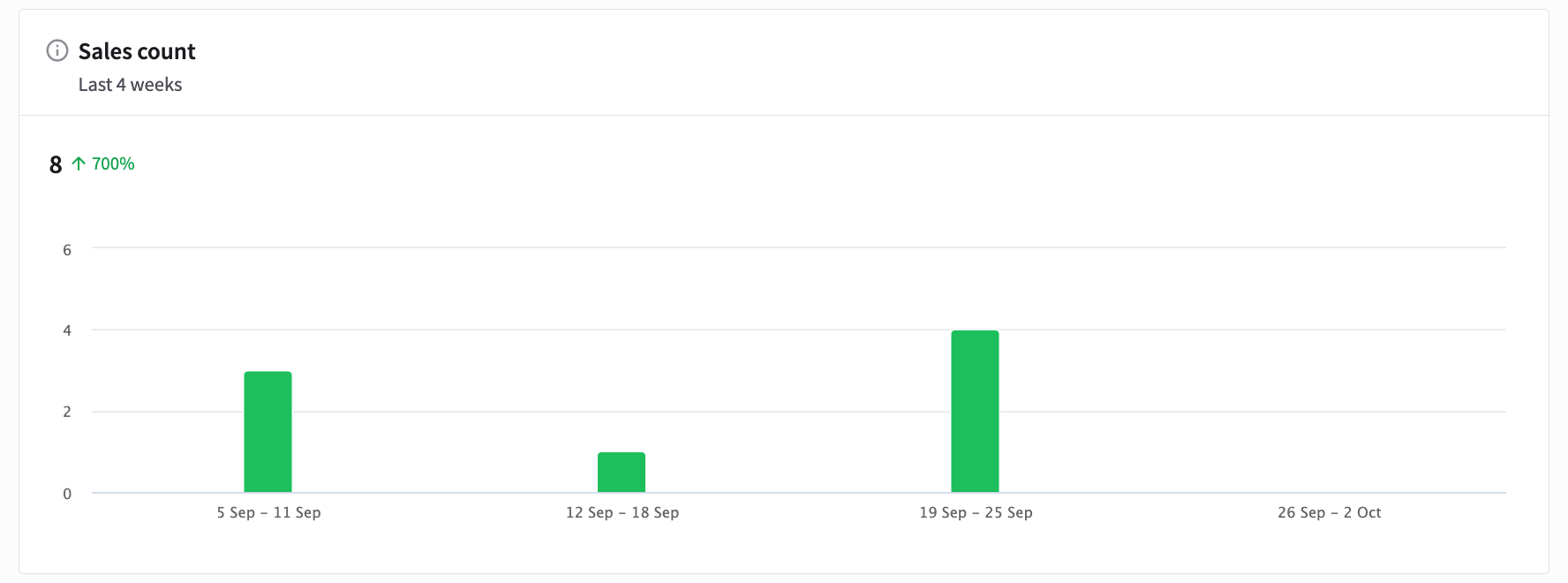
Now, the “conversion rates” chart.
It indicates how efficient your campaign is in terms of bringing valuable traffic and whether this efficiency changes over time.
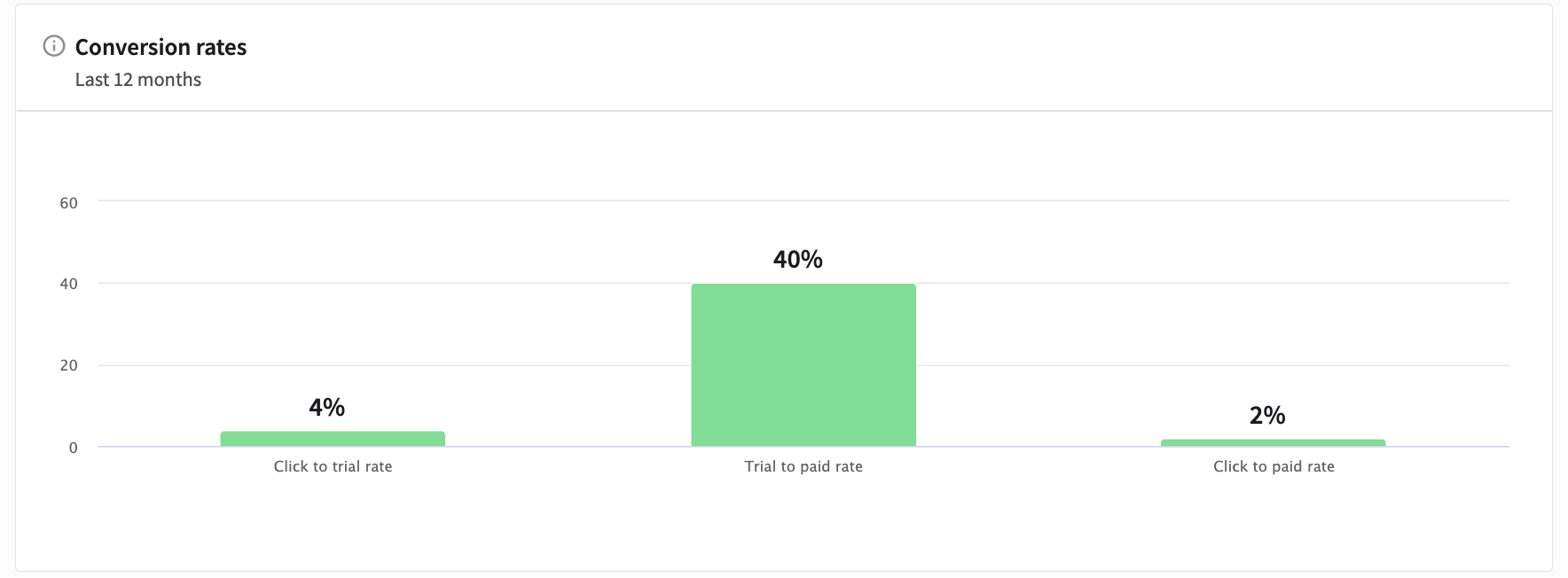
The next tab, “Earnings”, is self-explanatory.
It shows the campaign’s income and whether it changed over time. The total amount includes new conversions and recurring payouts from previously brought customers.
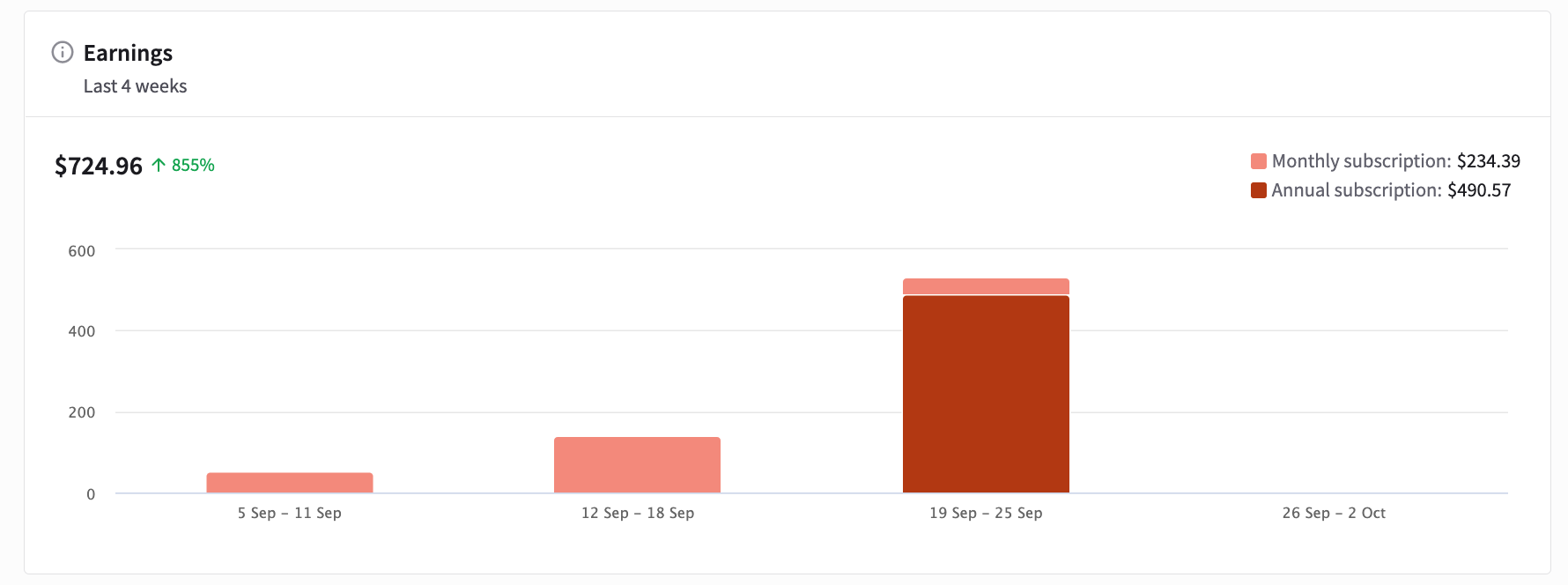
Explanatory video
Total campaigns’ performance
If you’d like to take a quick look at your campaigns, you can go to Affiliate > Performance. You’ll find the following information:
- campaign name,
- product,
- clicks,
- trials,
- QLs (Qualified Leads - the number of licenses that actually installed our product on their website and tested it),
- paid accounts (how many licenses purchased our products),
- partners referred (how many partners you brought with a particular campaign),
- earnings.
If you’d like to know more about your audience behavior, you can add your own UTMs and download your customized UTM-based report.
Here are the UTMs you can add to your link:
utm_medium - see what channel brought you the most traffic. It can be an ad, email, blog post, or social media channel.
utm_content - this is great if you’re using a few different ads or newsletter versions. By tracking it, you can tell which piece of content outperformed others.
utm_term - this represents the keywords you tag your campaign with. It can be anything you find important, e.g., third-party tracking software’s custom parameters.
Once your links are customized and the campaigns are up and running, you can check their performance by downloading the CSV report in the Affiliate > Performance section.

